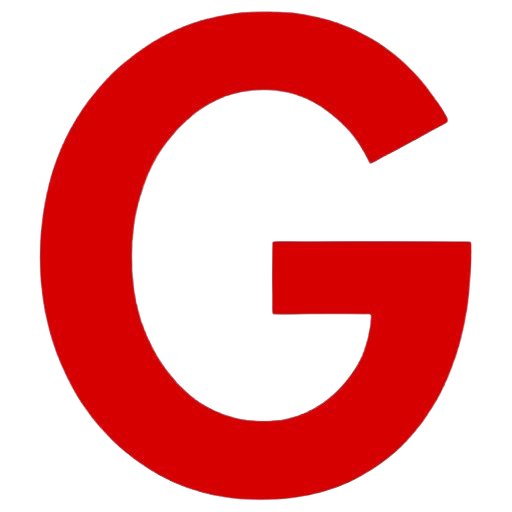Designing a Fake Website for Practice and Fun: Step by step guidelines

Creating fake websites, often called “dummy” or “mockup” websites, can be a fun and educational project. Whether you’re a budding web designer, a developer looking to test out new features, or just someone who likes to dabble in technology, creating dummy websites is a great way to hone your skills. Here’s a step-by-step guide to get you started.
Table of Contents
Why Create a Fake Website?
Before diving into the how-to, it’s worth considering why you might want to create a fake website:
Practice Web Development: Improve your coding skills in HTML, CSS, and JavaScript.
Design Portfolio: Showcase your web design abilities to potential clients or employers.
Client Presentations: Demonstrate website concepts to clients without building a full-fledged site.
Testing Environment: Experiment with new technologies or features without affecting live sites
Step 1: Plan Your Website
Every great website starts with a plan. Consider what kind of site you want to create. Is it a blog, portfolio, e-commerce store or business landing page? Create a basic layout and decide on the primary features and functionalities.
Key Planning Questions:
Purpose: What is the main goal of the website?
Audience: Who is the intended audience?
Content: What kind of content will the site contain?
Design: What look and feel are you aiming for?
Step 2: Choose Your Tools
Text Editors and IDEs
To create your dummy website, you’ll need a text editor or an integrated development environment (IDE). Popular options include:
Visual Studio Code
Sublime Text
Atom
HTML and CSS Frameworks
Using frameworks can speed up the development process. Consider:
Bootstrap: Great for responsive design and comes with pre-built components.
Foundation: Another robust framework for responsive sites.
JavaScript Libraries
To add interactivity to your site, you might use:
jQuery: Simplifies HTML document traversing and manipulation.
React: A powerful library for building user interfaces.
Step 3: Set Up Your Project
Create a Project Folder
Organize your project files by creating a dedicated folder. Inside, create subfolders for CSS, JavaScript, and images.
Basic HTML Structure
Start with a basic HTML template. Here’s a simple example:

Step 4: Design Your Website
CSS Styling
Create a styles.css file in your CSS folder and start styling your website. For instance:

Adding Images and Media
Include placeholder images to make your site look more realistic. Websites like Lorem Picsum provide random images you can use.
Step 5: Add Interactivity
Use JavaScript to add interactivity to your website. Create a scripts.js file in your JavaScript folder and include basic scripts. For example:

Step 6: Test Your Website
Before considering your dummy website complete, test it thoroughly. Check for responsiveness on different devices and browsers. Ensure all links and interactive elements work as expected.
Conclusion
Creating a fake website is a valuable exercise for anyone interested in web development and design. It allows you to practice and showcase your skills in a low-stakes environment. Plus, it can be a lot of fun! So, grab your tools, plan your site, and start building your dummy website today.
Share this article with your friends
Read our top stories here

Tourists Are Flocking to Gulmarg: Here’s Why This Ski Resort is So Popular.

The Kashmiri Pheran: A Timeless Tradition of Warmth and Culture


What is Boba tea and why is it getting so much attention.